Important File Need to Download:
For operate Banglalion modem in Linux you have to download wimax-on-linux-1.0.0 package from below link. Its totally free.
For ZTE AX226 or WU216 you need to download banglalion-wimax-for-linux-1.0.0-ax226-wu216 file and for old U211 download banglalion-wimax-for-linux-1.0.0-u211 file.
Links:
For Beceem Download
https://code.google.com/p/wimaxcmgui/downloads/detail?name=beceem-control-panel.exe
or
https://code.google.com/p/wimaxcmgui/downloads/list
Modes ID Changing Software link for ZTE AX226:
http://code.google.com/p/wimaxcmgui/downloads/detail?name=beceemcontrol-
panel.exe
GNU/GPL version 3 License copy LINK for this Software:
http://www.gnu.org/licenses/gpl-3.0.txt
System Requirement:
1) Ubuntu 11.04 and upper version (Only 32-bit)
2) Kernel 2.6.38-8 and upper version.
3) Network Manager.
4) U221, AX226 or WU216 WiMAX USB Modem.
Procedure :
1st Step (You don't need to follow this Step if your modem is not the ZTE AX226 model)
If your device is AX226 then using Beceem Software you have change the device ID(download link given in upper section). By doing this procedure you will able to use your modem in both Linux and windows operating system.
2nd Step (For Other Devices Except ZTE AX226)
Problems :
For operate Banglalion modem in Linux you have to download wimax-on-linux-1.0.0 package from below link. Its totally free.
For ZTE AX226 or WU216 you need to download banglalion-wimax-for-linux-1.0.0-ax226-wu216 file and for old U211 download banglalion-wimax-for-linux-1.0.0-u211 file.
Links:
For Beceem Download
https://code.google.com/p/wimaxcmgui/downloads/detail?name=beceem-control-panel.exe
or
https://code.google.com/p/wimaxcmgui/downloads/list
Modes ID Changing Software link for ZTE AX226:
http://code.google.com/p/wimaxcmgui/downloads/detail?name=beceemcontrol-
panel.exe
GNU/GPL version 3 License copy LINK for this Software:
http://www.gnu.org/licenses/gpl-3.0.txt
System Requirement:
1) Ubuntu 11.04 and upper version (Only 32-bit)
2) Kernel 2.6.38-8 and upper version.
3) Network Manager.
4) U221, AX226 or WU216 WiMAX USB Modem.
Procedure :
1st Step (You don't need to follow this Step if your modem is not the ZTE AX226 model)
If your device is AX226 then using Beceem Software you have change the device ID(download link given in upper section). By doing this procedure you will able to use your modem in both Linux and windows operating system.
- First download the Beceem software and install it.
- Plugin your modem and open Beceem Control Panel.
- Set the Interface Parameter at "USB" and click below "Connect Device" b
utton. - Then go to DSD tabe as shown in figure & then from EDIT Tools click to "Modify USB Autoinit Data".

- Now click "Read from Device" and you will get a panel like shown below figure.
- Your current info should show Vendor ID = 19D2 and Product ID = 0172.
These are the values needed to make the modem work on windows or on Mac. To make this modem workable with linux, we need to change these IDs. Be very careful while doing this as it may corrupt your modem if not done correctly. - Carefully change the Vendor ID to 198F and Pr. ID to 0220.
- Then click "Write to Device" and wait some time.
- After completing this process, close the software.
- Unplug the device - your modem is now ready to be recognized by ubuntu.
- REMEMBER THAT: you will have to reset the Vendor ID and Product ID back to the default values to make it work on Windows again. But be very careful while doing it as it may corrupt your modem if not done correctly.
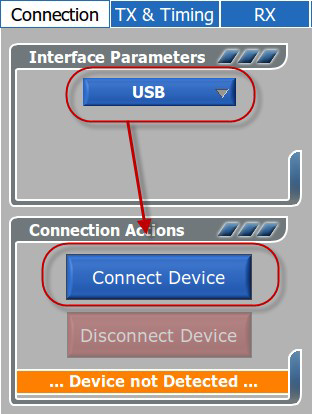
2nd Step (For Other Devices Except ZTE AX226)
- Boot up in linux while the modem is disconnected from your machine... I used Ubuntu 12.04 without having the BanglaLion modem inserted into the USB.
- Download the modem setup files for linux. Choose the appropriate download file based on the model of the device that you are using.
- Make sure you download the file into the Home folder (or in desktop) of your Ubuntu OS. Sometimes, the partition permissions can cause trouble with the installation if you install from some other partition.
- Right click on the downloaded file and click properties.
- Make sure the "Allow executing" / "Is executable" check-box is turned on.
- Then close the properties box.
- Make sure your modem is NOT connected to your PC yet.
- Now double-click the installer file and click on "Run" if prompted. You should see some terminal code executing and returning a success response.
- After that, open your ubuntu dash and search for "WiMAX CM GUI". You should see an app launcher icon. Open the app.
- You should notice it that the app shows there is no connected device.
- Now connect your Banglalion WiMAX modem and the status should now show that a device has been detected.
- Then go over to the "Account" tab and press the "Find it" button to fill in your modem's MAC address automatically.
- Insert the username and password that you received from your banglalionwimax provider.
- Save that profile for future use.
- Click activate to activate the profile into the app.
- Then go over to the "Status" tab and click on "Connect"... wait for some time.
- Your Banglalion connection should now be established and recognized as a Wired Connection by Ubuntu.
Problems :
- 64 bit OS is not supported.
- will not run on kernel older then 2.6.38
- will not run without changing device id on ZTE AX226.











